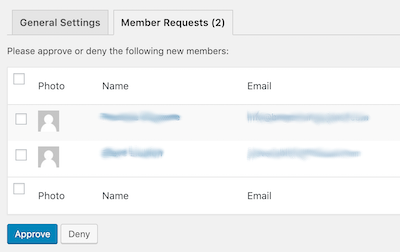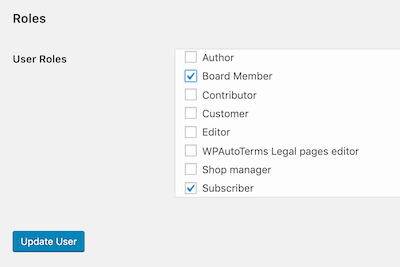Approve or Reject New Member Requests
When a new member creates an account on the website, all of the admins will receive an email to approve or reject the member. (Only one admin needs to do this).
- Open the email “New Member Request”.
- Click on the link “Member Requests”.
- You will see all of the current pending member requests.
- Select the members then click either “Approve” or “Deny”
All new member requests get the default “Subscriber” (for the website) and “Participant” (for the forums) roles. If this new member is a board member then follow the instructions below.
Change Member to Board Member
- Go to the Admin dashboard at https://www.rivawine.com.au/wp-admin/
- Click on the left vertical menu “Users” (you may have to scroll down to find it).
- You will see all of the users as in the screen shot here.
- Click on the member you wish to change the role.
- Scroll down to the bottom of the page to find the “Roles” information.