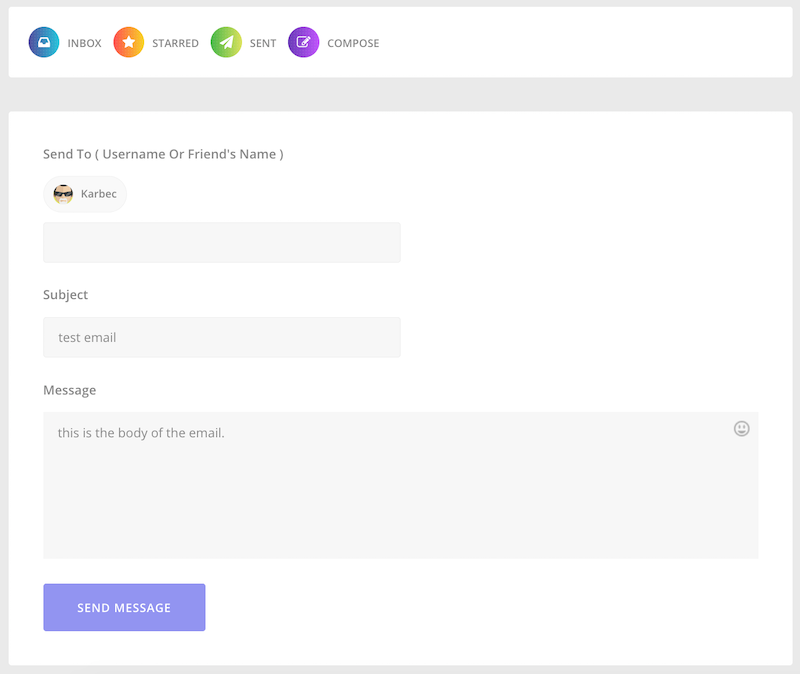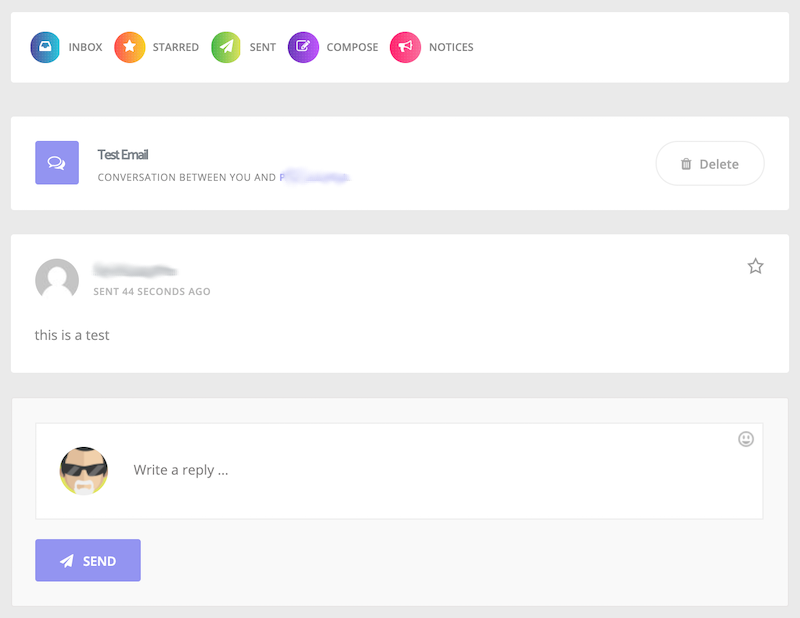Private Messages
Members can send and receive private messages with each other. This is basically just like email.
Compose Message
If you go to the members list (from menu item “Members Area” / “Members”), you can click “Send Message” on the card for the member you wish to send a message to. Otherwise go to “Members Area” / “My Profile” and click the icon on the right of the screen.
- For adding other users to the email sender list you can type in the username or the name in the first field.
- Enter the subject of the message.
- Enter the text for the body of the mail message.
- You can also insert emojis into the message by clicking the emoji icon in the top right of the message body.
- Click “Send Message” to send the message.
If successful you will see a mail delivered message, otherwise you will see an error message describing what the problem is.
Once the message is send it will appear in the recipients inbox and they will also receive a notification to their registered email address about the message arriving.
Inbox and Reply to Message
All of you messages sent to you my other members will appear in your inbox. The operations you can perform on received message are :-
- Click “Inbox”
- Click on the message you want to view and it will show the full conversation for the message.
- Click “Delete” if you wish to delete the message.
- You can click the star icon to tag the message.
- Else you can type in the reply box to respond to the message.
- Then click “Send” to send your response.
If successful you will see a mail delivered message, otherwise you will see an error message describing what the problem is.
Once the message is send it will appear in the recipients inbox and they will also receive a notification to their registered email address about the message arriving.